Need help with your Samsung Email
How to Change Mobile Number on Samsung Email Account?
May 15, 2024
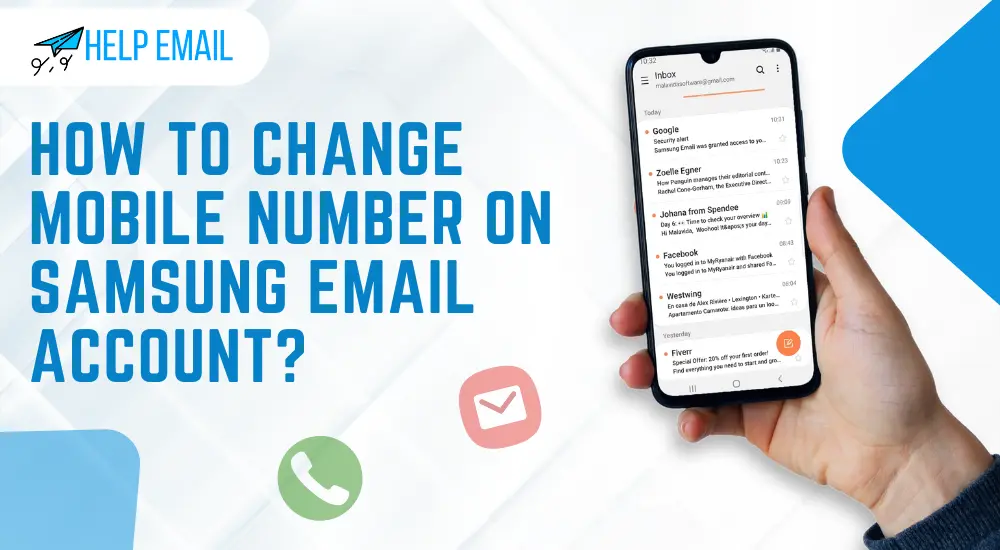
If you are wondering how to change mobile number on your Samsung account, this blog is just for you. In this new world, everything needs to be secured, whether it is your social media account or email account. Complete security helps you work without being stressed about all the cybercrime things. Samsung email accounts also need to be updated with the latest information.
This guide is going to explain the quick and easy steps to change your Samsung account’s phone number. Updating the account’s mobile number also completes the two-step verification for security purposes. Without any further delay, let’s get started.
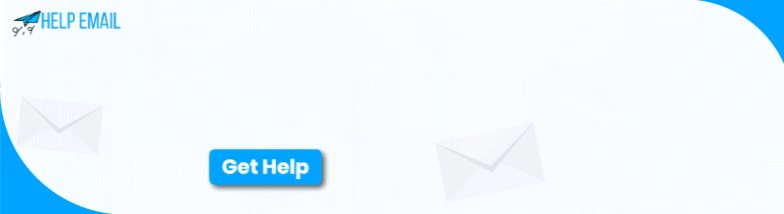
How to Change Mobile Number on Samsung Account?
Here, you’ll get the steps to change your Samsung account’s phone number. Updating your Samsung email account helps you in the two-step verification process. Let’s explore the steps below.
On Mobile
If you want to change your Samsung account’s phone number on your mobile device, just follow the steps given below.
1. On your Samsung mobile, head to Settings.
2. After that, click on Accounts and Backup.
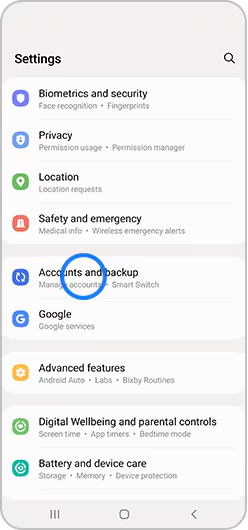
3. Moreover, open the section Manage Accounts.
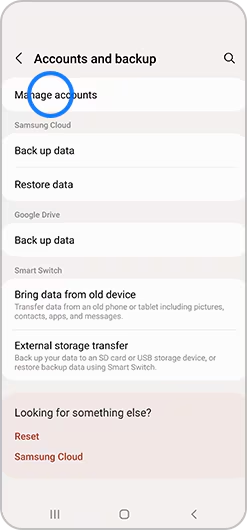
4. Now, hit the Samsung Account option.
5. Next, click on the My Profile option.
6. In the next step, select the Security and Privacy option.
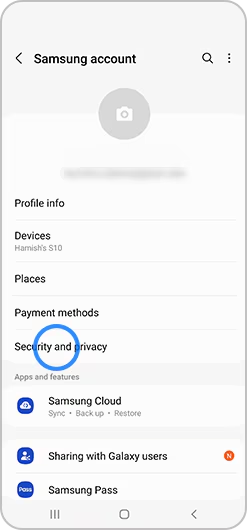
7. Also, click on the Two-step verification option and supply your password.
8. Now, tap the Text message under the Verification methods.
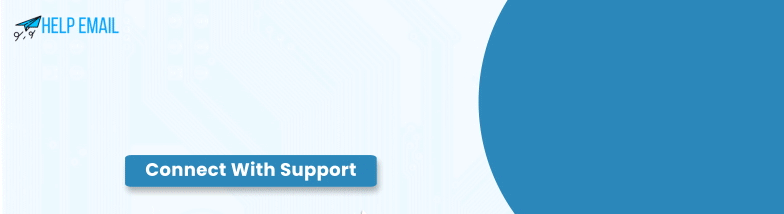
9. Click the Add option.
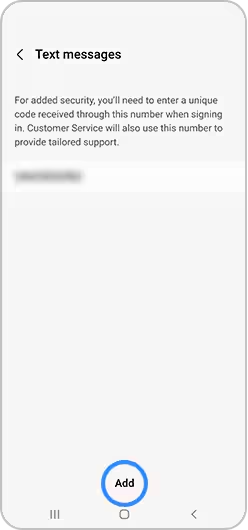
10. Next, supply your updated phone number and click on the Send Code.
11. Lastly, supply your code in the given field and click the Verify option
This is how to change the mobile number on your Samsung email account.
On Computer
To change your Samsung phone number on a PC, follow the steps given below.
1. In the first step, head to the Samsung Account website.

3. After that, tap on the Security option and then supply your password.
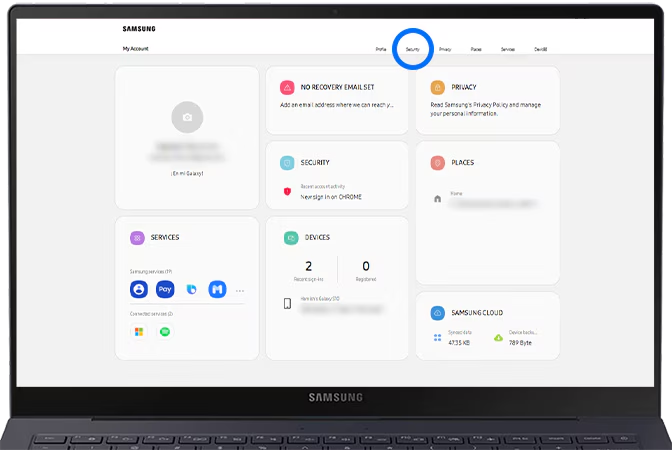
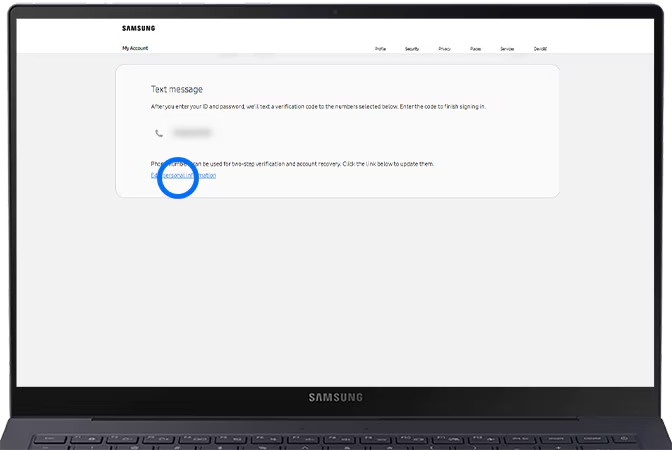
8. In the next step, supply your mobile number and hit Send code.
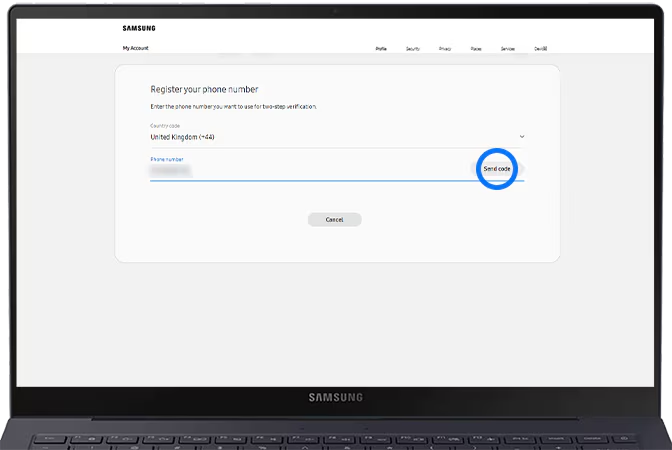
10. If you’re not able to log into your Samsung Account, you may need a new mobile number. Try out these steps to finish the process.
- Verify if you have logged in to another device. You can also choose the Verify with Galaxy device option.
- If you didn’t log into your Samsung account on another device, you can use the codes that you have used to create your Samsung account.
That’s how you’ll change the mobile number on your Samsung email account.
How to Add a New Phone Number on a Samsung Device?
In order to access the two-step verification process, you’ll need to have a mobile number registered. If your device already has a number linked to your Samsung account, and it can no longer be used, you can delete the old number while adding a new one. Check out the steps below to do it effortlessly. In the beginning, head to the Settings option on your Galaxy device, swipe to it and click the Accounts and Backup option.
- And then hit the Manage Accounts option.
- After that, click on your Samsung email account.
- Now, go to the My Profile option and click Security and Privacy.
- In the next step, click Two-step verification and log into your Samsung account using the right credentials.
- In the following step, click on Text message.
- You can click on Add to type a new phone number to your account.
- Click Send code, and then type the code which is sent to your updated phone number.
- Afterward, click the Verify option.
- Now, click the More options icon and click Delete there.
- Lastly, choose your old mobile number and hit the Delete button on the screen.
That’s how you can add a new phone number to your Samsung device.
Conclusion
Finally, you’ve learned how to change mobile number on Samsung account. To secure your mobile phone, use two-step authentication. You have the option to change, update, or even reset your Samsung account’s phone number. In addition, you can perform it directly from your phone or computer device or using a web browser. Thus, you’ll have complete flexibility in accessing your Samsung email account.
Frequently Asked Questions
How Many Mobile Numbers Can I Add for Two-Step Verification?
If you want to access a two-step verification, you can add up to 3 different contact numbers using the Samsung website. To add an additional phone number, you’ll have to log in to your Samsung account first. You can do it on your phone or a PC.
How Do I Reset My Phone Number on Samsung Account?
To reset your phone number on a Samsung account, use these steps.
- verification code?” at the bottom of the screen.
- Then, hit the “Need to change your phone number.”
- After that, you’ll see a notification asking you to change your phone number.
- Now, you may proceed with changing your phone number.
Do I Have to Wait Until My Phone Number is Reset on Samsung Account?
Once you request that your phone number be reset, it’ll take at least 14 days to get approval. You’ll get an email or a notification once your phone number is reset. After getting the confirmation email, you can work with your updated phone number.
Was this Helpful?
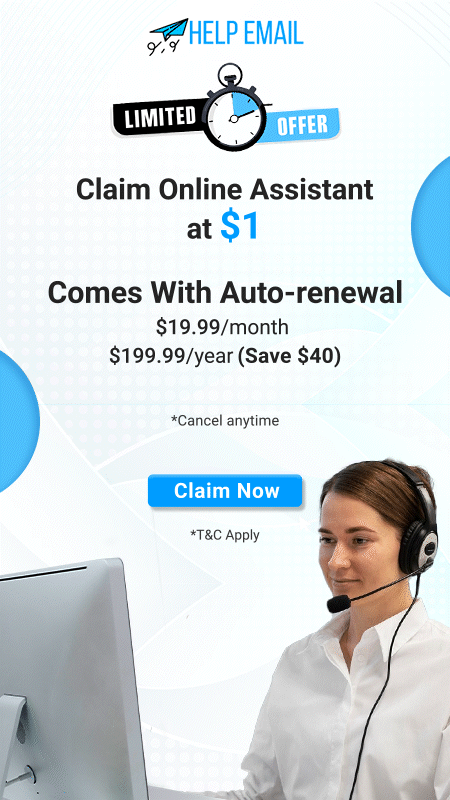
 +1-321456987
+1-321456987 +1-7896541230
+1-7896541230